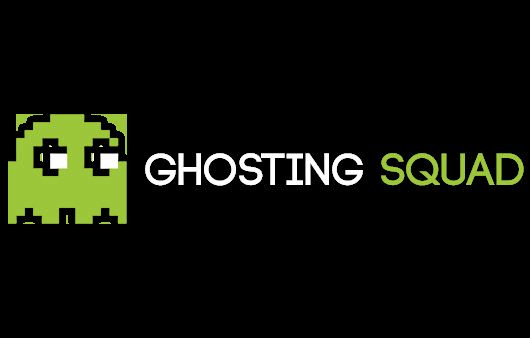Update 0.3 – Winds of War Changelog
Hello, GZW Community,
Winds of War, the second major update for Gray Zone Warfare, will be released today.

Built on community feedback, this update brings fresh content and meaningful improvements for both PvE and PvP players. Experience deeper immersion with a dynamic weather system, take on new challenges across expanded locations, enjoy more variety with new weapons and gear, and benefit from a smoother gameplay experience through key quality-of-life upgrades.
We've been closely monitoring reactions to the Winds of War Early Preview and made adjustments based on your input to improve the final release build. Nevertheless, expect patches, hotfixes, and ongoing improvements as we continue to refine the game together.
Find the complete CHANGELOG below.
We’re dedicated to making Gray Zone Warfare the best it can be, and your feedback is vital in shaping its future. Share your experiences, thoughts, or any issues you encounter. Please report issues directly to Customer Care—we’re here to help. To engage with the dev team and community, you can also connect with us on Discord.
If you missed it, we’ve also enhanced the Gray Zone Warfare editions, unlocking essential gear and tools for a smoother start in the relentless open world while giving you a chance to support the game’s development. For more details, check out this article.
The storm has arrived. Will you rise with it?
Every Move Matters,
MADFINGER Games Team

------------------------------------------------------------------------------------------------------------
IMPORTANT NOTE FOR NVIDIA USERS: We are currently experiencing a crash on startup on NVIDIA driver version 576.40 for most 50-series users. It is highly recommended that you stay on the previous versions or download a known stable driver version 576.28. We are working with NVIDIA to resolve the crash in the upcoming driver release. We are sorry for the inconvenience.
New features
Realistic weather system
We introduce these features in their first iterations and want you to share your feedback - what you like about them, what you might not agree with, and what you would like to see improved.
Combat Outposts - COPs
Repair system overhaul
Continue reading...
Winds of War, the second major update for Gray Zone Warfare, will be released today.

Built on community feedback, this update brings fresh content and meaningful improvements for both PvE and PvP players. Experience deeper immersion with a dynamic weather system, take on new challenges across expanded locations, enjoy more variety with new weapons and gear, and benefit from a smoother gameplay experience through key quality-of-life upgrades.
We've been closely monitoring reactions to the Winds of War Early Preview and made adjustments based on your input to improve the final release build. Nevertheless, expect patches, hotfixes, and ongoing improvements as we continue to refine the game together.
Find the complete CHANGELOG below.
We’re dedicated to making Gray Zone Warfare the best it can be, and your feedback is vital in shaping its future. Share your experiences, thoughts, or any issues you encounter. Please report issues directly to Customer Care—we’re here to help. To engage with the dev team and community, you can also connect with us on Discord.
If you missed it, we’ve also enhanced the Gray Zone Warfare editions, unlocking essential gear and tools for a smoother start in the relentless open world while giving you a chance to support the game’s development. For more details, check out this article.
The storm has arrived. Will you rise with it?
Every Move Matters,
MADFINGER Games Team

------------------------------------------------------------------------------------------------------------
IMPORTANT NOTE FOR NVIDIA USERS: We are currently experiencing a crash on startup on NVIDIA driver version 576.40 for most 50-series users. It is highly recommended that you stay on the previous versions or download a known stable driver version 576.28. We are working with NVIDIA to resolve the crash in the upcoming driver release. We are sorry for the inconvenience.
New features
Realistic weather system
- Dynamic weather conditions, including rain, storms, fog, and wind, both during the day and at night
- Rice fields fill up with water during rainy weather
- The weather forecast is shown on the map and in the main menu and is based on real weather data
- Player characters react to the changing weather conditions - hydration and energy deplete faster in a hot and humid environment
- NPCs are also affected - wind and rain affect their hearing, while rain and fog affect their sight
- Get alerted about ongoing PVP conflicts on the map
- Conflict Zones are created on the map when PMCs from different factions engage in a fight
- Conflict Zones stay on the map for a specific period of time, alerting players that a PVP fight is going on at this location
- Conflict Zones will disappear some time after the active firefight ends
- An improved system to detect friendly players in a fight and prevent accidental friendly fire
- Players of the same faction will have a visible armband on their arm to signal that they are friendly
- Enemy PMC players will have no armband visible, signifying they are an enemy
- An operator will warn players that a friendly player is in the area
- Purchasable trackers to help you track your gear.
- We are adding the tracking tags to the game based on community feedback. Thank you for sharing your suggestions!
- Tracking tags can be attached to equipment to track its position on the map - helpful in retrieving your body, for example
- If a player loots a piece of gear with a tracker attached, their position will be tracked as they move with the tagged equipment in their player inventory until the tracker duration expires
- Trackers cannot be removed from the tracked items, so be careful what you loot and watch your back!
- Drag your downed squadmate to a more favorable position before attending to their wounds in safety
- Mortars make a comeback with a boom! Use them on the offense to support your attack run
- High-explosive mortar rounds can be found in the world or purchased from vendors, but they are very expensive
- Mortar strikes can be called to any location within a specific range (limited, so players cannot call mortar strikes at enemy FOBs)
- The time delay between the mortar strike being fired and the mortar shell landing is based on the distance
- Cannot be called to a location that is in proximity to friendly faction members
- This vendor is available at random at two of the major COPs to the faction that holds the outpost
- He sells items that have been lost by other players and despawned from the world, and some items that are not available at regular vendors
- SVD
- MP7
- Sig MCX
- Beretta M9A1
- Colt Combat Commander
We introduce these features in their first iterations and want you to share your feedback - what you like about them, what you might not agree with, and what you would like to see improved.
Combat Outposts - COPs
- New points of interest on the map that bring perks to the faction controlling them
- Guarded by neutral NPC guards until captured
- PVP implementation:
- Players can capture COPs for their faction
- Once captured by a faction, the COP is defended by the faction's NPC guards, who are hostile to other factions
- Can be recaptured by another faction
- Only one faction can hold it
- Players can capture COPs for their faction
- PVE implementation:
- Any faction can claim COPs by defeating the hostile NPC guards
- COPs can be shared between factions
- Any faction can claim COPs by defeating the hostile NPC guards
- Two levels:
- Minor COPs
- Captured COPs can be used as respawn points instead of base camps (base camp respawn is still available)
- Players can choose to respawn at the nearest COP or the base camp
- Players can access the locker and vendors in the COP
- Captured COPs can be used as respawn points instead of base camps (base camp respawn is still available)
- Major COPs
- Same as minor, but with heavier defenses, harder to capture
- In addition, a special vendor (more info below) is available at two random major COPs on the map. The controlling faction will have access to his services.
- Same as minor, but with heavier defenses, harder to capture
- Minor COPs
- Strike missions are a new addition that offers players a new way to progress through the game and creates a dynamic and unpredictable gameplay loop outside of the main campaign progression
- Strike missions appear randomly around the map and must be completed within a time limit
- They require players to be in a squad to accept and complete
- We are bringing the game to new audiences by localizing it to the following languages:
- German
- French
- Portuguese (Brazilian)
- Spanish
- Italian
- Polish
- Czech
- Turkish
- Chinese (Simplified)
- Korean
- Japanese
- German
- As always, if you encounter something not quite right (if a line is not appropriately localized to your language, or the text doesn't fit a button perfectly) let us know via the in-game feedback form or on our Discord.
Repair system overhaul
- Removed durability loss on coma and death
- Durability is now affected solely by use and is amplified when bullets hit the weapon
- New repair mechanics give you a choice in how you want to approach maintaining your gear
- Slow repair is the more cost-effective way of preparing your gear, but the repaired item remains unusable during the process
- New repair kits provide an instant repair but come at a higher price
- Slow repair is the more cost-effective way of preparing your gear, but the repaired item remains unusable during the process
- Shoot out lights to gain an edge in night combat
- Guts
- Guts are now an organ in the lower abdomen, and will cause a coma if destroyed
- Resolves the issue with AI surviving a high amount of shots to the lower abdomen due to a lack of vital organ placement in this area
- Guts are now an organ in the lower abdomen, and will cause a coma if destroyed
- Updated health symptoms - sore arms, upset stomach, cramps, vomiting, tremors, and fainting
- More details about injuries on the health screen of the player and for enemies
- Information about the damage source (knife, bullet, barbed wire, etc.) is displayed
- If the source of an injury is a bullet, the ammo type, the armor penetration status, and the shot's direction are shown
- A new bleeding effect - blood drops on the ground when you're injured
- The fatal hit is highlighted
- Information about the damage source (knife, bullet, barbed wire, etc.) is displayed
- Tasks can be managed outside of the FOB
- We are improving the game flow by allowing you to accept and finish selected tasks anywhere on the map. This change will also help with managing the travel time and easing the helicopter system
- Task rewards can now also be claimed outside of the FOB
- We are improving the game flow by allowing you to accept and finish selected tasks anywhere on the map. This change will also help with managing the travel time and easing the helicopter system
- Kill tasks have shared progression in a squad
- Tasks that require players to kill a specific number of enemies now have shared progression for all members of the squad
- New tasks and reworked tasks, new task types
- Updated tasks are marked to let players know they shouldn't approach them in the same way as before
- Experience awarded for killing enemy PMCs (if the kill happens within a conflict zone)
- Economy rebalancing
- Changes to restocking
- Improvements to looting
- New lootbox locations
- New input methods such as keypads, padlocks, access cards, and safe locks
- New lootbox locations
- Streamlined Starter Town progression
- Starter Town quests were updated to make the progression to other POIs faster
- NPC readability improved
- New animations for NPCs - NPCs are checking their injuries, looking for blood when they sustain injuries
- New Limping animation for critically injured NPCs
- NPCs can be stunned
- Headshot ricochet animation - When an NPC gets shot in the head but the bullet ricochets off its skull, players can identify what happened thanks to the new animation
- NPCs will be affected by flashbangs
- Some NPCs now warn approaching players before opening fire
Twitch drops- Watch your favorite streamer and earn in-game goodies
- Selected community members can create and manage password-protected game servers with customizable rules, allowing VIP events with temporary, non-persistent characters.
- They can set the game mode, AI presence, player count, time of day, and weather
- Limited availability to test the infrastructure and use
- Includes the Spectator mode - allows players to move the camera freely to set up specific shots
- Adjusted the lowest graphical settings to improve the performance on PCs matching the minimum required specifications
- Optical scopes now have smooth zoom adjustment
- Locker sorting is now available
- You can now choose between packing and sorting items
- Set up the order in which the items are sorted by dragging the item categories into the desired order on the left side of the locker
- You can now choose between packing and sorting items
- New locker containers
- For grenades, mortar rounds, and weapon parts
- Updated container sizes across the board
- For grenades, mortar rounds, and weapon parts
- Improvements to key bindings
- A proper double-press functionality is now implemented, allowing for new controls and custom control schemes
- Also added is an improved detection of duplicate keybinds
- Double-press now works correctly on keys with other functions assigned to press or hold
- A proper double-press functionality is now implemented, allowing for new controls and custom control schemes
- Improved matchmaking to optimize the server load and faction balance
- Faction balancing bonus for players who join the least populated faction
- The new feedback and bug reporting form is accessible directly from the game without opening a website
- Opened by pressing Shift + F12 or in the game menu
- Allows sending a screenshot of your screen together with the report
- Opened by pressing Shift + F12 or in the game menu
- Integrated connection with Steam friends
- Audio improvements
- The volume of fauna and waterfalls reduced
- Improved sounds of moving through bushes
- New biomes - Meadow and Rock Vegetation
- Updated sounds for all biomes
- The volume of fauna and waterfalls reduced
- Manual respawn in case you get stuck in the terrain
- Triggered by pressing Ctrl + F11
- Muzzle device efficiency and muzzle velocity stats are now displayed in the weapon details panel
- New notifications for various online errors have been added to provide more clarity
- Resetting to default and reverting changes now only affects the specific settings screen when used
- New notifications for various online errors have been added to provide more clarity
- Money rewards are no longer displayed as a fraction of 50,000
- Aggressor status is now also triggered by stun grenades
- Adjusted the distance between the scopes and the player's eyes
- It is no longer possible to drop items while flying in a helicopter
- After a crash or disconnection, the player is timed out after 20 seconds until reconnecting to reduce the chance of getting killed while reconnecting
- New icons for armor protection (front, back, side)
- Based on the feedback from the creator preview, we are also adjusting some aspects for the newly introduced features:
- Armbands now have IR reflective material, making them visible while using NVGs
- The operator’s announcements about COPs being contested, captured, or lost are now only broadcast to players within a 1500-meter radius of the COP. The broadcast is limited when in a vehicle or a coma.
- The contested state is now linked to the NPCs - if they are alarmed by the enemy’s presence or at least one NPC is waiting to respawn, the COP is considered contested. Players cannot spawn on a contested COP.
- The operator’s announcements about combat zones (CZ) are now only broadcast to players within a 300-meter radius around the combat zone. The broadcast is limited if there is already an active CZ within 200 meters of the player, if the player is within 100 meters of a contested COP, or if the last announcement came in less than 30 seconds ago.
- Armbands now have IR reflective material, making them visible while using NVGs
Tasks- Fixed the missing texture on the bottom of gold bars in the No Questions Asked task
- Fixed an issue where tasks sometimes failed to mark pick-up subobjectives as complete after picking up the task item
- Fixed an issue where the task subobjectives fail to be recognized as complete after picking up items that had respawned
- Fixed an issue where the task item for the task The More the Merrier spawned outside of the designated spawn time window
- Updated the rewards for numerous tasks to reflect the gear available at the specific vendors
- 99 crashes fixed
- XeSS updated to v2.0.8.1
- NVIDIA DLSS upgraded to support DLSS 4
- Fixed an issue causing the game to randomly get stuck on the loading screen when starting the game
- Fixed a rare issue where a player might receive an online persistence error when logging in to a server after wiping their character
- Fixed a VRAM leak that caused textures not to load properly
- Fixed an issue causing squads to disband after a crash or disconnection
- Fixed an issue that caused players to disconnect from their squads randomly
- Fixed an issue where a player was trying to connect to a squadmate playing on a full server, and started connecting to that server when his squadmate left it, instead of cancelling the matchmaking
- Fixed a rare issue where the player would be desynced and stuck in one position for some time after being revived
- Fixed an issue causing the fridge doors to be occasionally out of sync between different clients
- Fixed a rare issue where a container might get corrupted if used by two players in a specific manner
- Fixed an issue where a helicopter seat was displayed as available even if it was reserved for squad members under specific circumstances
- Fixed an issue where the FOB guards might get stuck when crossing paths
- Fixed an issue where AI NPCs would sometimes die without performing a voice line
- Fixed an issue causing AI NPCs to stop for a longer time when patrolling
- Fixed an issue that caused AI NPCs to be able to pass through doors before they were fully opened
- Fixed an issue causing AI NPCs to get stuck and not perform any action when trying to reload
- Fixed an issue causing AI NPCs to spin when trying to open a door and go through it
- Fixed an issue that allowed the AI NPCs to spawn in inaccessible places
- Fixed an issue causing AI NPCs to spin in doorways or other tight spaces
- Fixed the tin can lid position when drinking in a crouch or prone
- Fixed a missing sound during the check weapon animation on M4 and DDM4 rifles when the magazine is not attached, but a bullet is in the chamber
- Fixed the check magazine animation on the AK platform, where the magazine would stay attached to the weapon
- Fixed an issue where the scissors in the player's hand were misaligned when using the surgical kit
- Fixed an unnatural movement of the index finger when switching from a grenade to a knife
- Fixed an incorrect hit animation when the player is hit in the leg and is in the progressive crouch stance
- Fixed an issue causing the reload animation for Mosin to break when crouching and looking down
- Fixed an issue causing the character to twitch while running into a solid object occasionally
- Fixed an issue allowing players to vault through the glass above doors in the base camp
- Fixed an issue where the cell phone remained in the hand of a dead body of a player who disconnected from the game
- Fixed an issue causing the phone to fly away from the character's hands when closing the menu
- Removed the animation of zeroing from the Mosin sniper if the front iron sight was removed
- Fixed unintended excessive head movement when reloading shotguns and walking forward
- Fixed an unnatural position of the left hand when opening and closing breaker boxes
- Fixed an issue causing the left hand to clip through M4 when hopping onto a chopper
- Adjusted the animation speed of the check fire mode animation for AK-12 and AK-19 to make it smoother
- Fixed an issue causing unnatural hand movement when reloading specific AK variants while in prone
- Fixed a floating cartridge next to the character's hand after reloading a shotgun and using bandages
- Fixed an issue where firearm cocking animation for sniper rifles and shotguns would break when moving in prone
- Fixed an issue made it possible to sprint while cocking the Mosin sniper rifle
- Fixed an issue causing an unnatural movement when leaning against a boat in the UNLRA headquarters
- Fixed an issue causing unintended head bobbing when sprinting
- Fixed a bug where the sway effect was missing when players depleted the arms' stamina
- Fixed the jump animation while leaning
- Fixed a rare issue where the animation for checking the magazine might glitch out while ADSing and going into crouch
- Fixed a bug in the check magazine animation for AK rifles, which resulted in the magazine not moving with the hand
- Fixed an issue where the bolt doesn't move for the Mosin sniper rifle when shooting in prone
- Fixed an issue causing an abrupt transition to ADS while running
- Fixed a bug where the arm stamina drain stat incorrectly decreased with the durability loss instead of increasing
- Fixed an issue causing movement glitches in a tight environment
- Fixed an issue causing visual desync after using the sit emote
- Fixed a bug where players could get into an infinite sprint and reload loop under specific circumstances
- Fixed an issue causing an empty shell to fly near the character's hands after reloading a shotgun and equipping a grenade
- Fixed a jerky movement animation when tapping the movement keys repeatedly
- Fixed a light flicker on the shells when reloading the Mossberg 590
- Fixed an open shutter when the chamber is empty on the AK-74N
- Fixed an incorrect animation transition from walking to standstill
- Fixed an unnatural movement of the left arm when loading an empty Mosin rifle with the Archangel stock
- Fixed an issue where the ammunition was not displayed in loaded magazines during the reload animation
- Fixed the mistimed sound effect during the loading animation for Type 51
- Fixed an issue where the weapon canting was not synced to other clients
- Fixed an issue where the animation of sprinting, jumping, and then shooting was not synced correctly to other clients
- Fixed an issue where the animation of an ejected round during a check chamber animation on SKS was not synced correctly to other clients
- Fixed a missing examine animation when holding the Type 51 pistol in the hand
- Fixed an issue causing no sounds of footsteps when walking over rocks in Tiger Bay
- Fixed the missing activation sound for the GSSh-01 Headphones
- Fixed an issue where the voip could be activated, and the icon was displayed even if no microphone was connected
- Fixed the identical sounds of the fire mode switch and tactical device toggle
- Fixed missing sound during the load animation of AK rifles while in crouch
- Fixed an issue that chused the headsets to stop working after being inspected
- Fixed an intermittent excessive processing of the squad radio, which made it difficult to understand other players in the squad
- Fixed an issue causing a distorted sound to play when joining squad voice chat
- Fixed an issue where the sounds of walking over puddles or mud did not change accordingly
- Fixed an intermittent issue with the squad VOIP, where it sometimes failed to establish a connection within the squad when joining the server
- Fixed a rare issue with the voice chat, which caused a persistent voice alteration
- Fixed a rare issue where the voice chat failed to initialize when entering the game
- Fixed an issue that allowed players to kick doors even when their stamina was depleted
- Fixed an issue that allowed players to perform actions even when their arm stamina was depleted
- Fixed the incorrect duration of the temporary hearing loss effect
- Fixed the incorrect duration of the blind spot effect
- Fixed missing symptoms and sound effects for the growling stomach
Rendering- Fixed an issue causing distant objects in starter towns to fail to render properly
- Fixed an issue causing distant objects near India 1 LZ to fail to render properly
- Fixed an issue that caused the helicopter shadow to appear pixilated on water surfaces
- Fixed a rare issue where the left hand overextends when reloading the Mosin sniper rifle while crouching
- Fixed the right hand clipping through the handguard when shooting and cocking the Mosin sniper rifle
- Fixed occasional clipping of the left hand with the character's body during a diagonal movement
- Fixed an issue causing the smoke grenade particles to flicker
- Fixed an issue causing glass surfaces to be rendered incorrectly when looking at them through a magnified scope
- Fixed an issue where far objects were not correctly rendered when looking through a magnified scope across the bay in Ban Pa
- Fixed an issue where the frame limit was not working correctly when using it with FSR Frame Generation
- Fixed an issue causing the clouds not to render when scoping in
- Fixed an issue causing the scopes to ignore the 3D resolution setting
- Fixed an issue causing shadows to be rendered inconsistently on distant objects or vegetation
- Fixed extremely dark shadows during specific hours of the day
- Fixed an issue causing pixelated shadows on nearby objects by the player's flashlight
- Fixed an issue where the Cold 1911 front sight LPA was incorrectly highlighted as compatible with the base 1911 Colt slide
- Fixed an issue where some collimators were incorrectly showing as compatible with Vz. 61 tactical mount
- Adjusted the outline color on the Glock iron sight
- Fixed the character's hand clipping through the Mechanix gloves during specific animations
- Fixed the incorrect compatibility of Keymod Rail-7 with the AFG-2 foregrip
- Fixed tactical devices clipping into each other when attached to the right rail on the M4A1
- Fixed an issue where the foregrips were flipped upside down on the preview screen when Keymod rails were attached to them
- Fixed an issue where tactical devices attached to the left side of the M-lok handguard on the AKS-74U clipped through the left hand
- Fixed an issue that caused M-Lok mounts to attach to incorrect spots on the X7M-13 handguard
- Fixed an issue causing the Steiner AN/PEQ-15A DBAL-A2 clipping with collimators if attached to X7M-13
- Fixed an issue where weapon parts placed in pockets would be swapped instead of attaching when dragging compatible parts onto them
- Fixed an issue allowing players to exceed the maximum zoom on specific scopes
- Fixed an issue thst caused the laser beam to be briefly visible on the back of the casing when turned on
- Fixed an issue that caused the laser beam impact dot on specific lasers to be visible on the casing
- Fixed the compatibility of scopes and rear iron sights on the M4 rifle
- Fixed an issue where various foregrips were incompatible with the Keymod Rail-5 slot despite indicating compatibility
- Fixed an issue where if two flashlights were attached to a weapon and activated, only one would create a light cone
- Fixed an issue that caused an incorrect calculation of weapon stats when specific weapon parts were attached
- When reloading a weapon, the first full magazine in the player's equipment is now prioritized
- Fixed an issue causing an incorrect shotgun pellet spread
- Fixed an issue allowing players to place unintended items into locker cases
- Fixed an issue where clicking a magazine in the vendor menu did not highlight compatible ammunition
- Removed the sell action from the money on the vendor screen
- Fixed the incorrect formatting of the vendor information hint
- Fixed an issue where the weapon placed in a backpack weapon slot would not get marked for trade when putting it in the shopping cart
- Fixed an issue where messages from a player who wiped their character and changed faction didn't persist in the messenger
- Fixed an issue causing player and vendor messages to be mixed up after connecting to the game
- All vendor messages will now be deleted after a character wipe
- Fixed an issue where the hat displayed on the character model fails to update if the hat is moved to a pocket
- Fixed an issue where the LZ marker for the FOB didn't indicate the actual position of the LZ
- Fixed the icon for the Glock 17 Comp Weight Compensator in the weapon preview
- Fixed the missing faction logo on the equip screen after leaving the FOB
- Fixed an issue causing items to be greyed out when moving from an equipped backpack
- Fixed the quick action menu button size when a keybind with a longer name is used
- Fixed an issue where the names in the messenger failed to update when switching between chats
- Fixed an issue where the Create Squad button wouldn't update after creating a squad
- Fixed an issue causing squad members in the main menu to be visible as offline to the other squad members
- Fixed an issue where the player was marked as offline while in the squad after reconnecting to the game
- The default keybind for expedited helicopter takeoff has been changed from L to Y to prevent duplication with the emote keybind
- Fixed an issue causing some of the HUD elements to persist on the screen even after the player turned them off
- Fixed a minor text size discrepancy in the task reward window
- Fixed an intermittent issue where the button to accept or complete a task would grey out after interaction
- Fixed a rare issue that caused the task rewards to be missing the correct icon and name
- Fixed an issue where the task list didn't refresh after auto-accepting a choice task
- Fixed the repeating notification when trying to drop a task item
- Fixed an issue where the Complete task button would disappear when switching between vendors
- Fixed an issue where a disconnection might cause empty, unusable spaces in large backpacks and locker cases
- Fixed a rare issue where a player might get stuck in the options menu after changing the output device
- Fixed an issue where the ping icon doesn't update correctly when the region is unavailable
- Fixed an issue preventing the squad chat from being unpinned after deploying to a server
- Fixed an issue where binding the Expedite helicopter takeoff button to a combination with the shift key impaired the functionality of other keybinds
- Names of exploration points on the main map are displayed on a lower zoom level
- Fixed a rare issue where a player was unable to send messages or receive squad invites due to a high number of friends in their friend list
- Fixed over 70 spots around the map where players might get stuck
- Fixed an incomplete riverbank west of Mithras FOB
- Fixed a misaligned riverbank near Midnight Sapphire
- Fixed various spots around the river near the Hunter's Paradise, where the river was not set up correctly
- Fixed an issue causing the banners in the marketplace to change when getting closer
- Fixed a hole in the ground at the entrance to YBL-1
- Replaced the Lamang flag with the respective faction flag in each FOB
- Fixed a misplaced light source under the roof of a house in Ban Pa
- Fixed and replaced various flags in Forth Narith for Lamang flags
- Fixed missing landscape underneath a bridge in Kiu Vongsa
- Fixed a lamp in Midnight Sapphire, which illuminated other rooms through the walls
- Fixed an issue causing the runway lights to appear white instead of red
- Fixed an issue allowing players to get underground when going up the hill in Fort Narith while in prone
- Fixed incorrect ballistic penetration for various props and buildings
- Fixed the incorrect placement of multiple props in Midnight Sapphire
- Fixed a rare issue where the LLA outpost did not appear on the map when the player reached the location
- Fixed misplaced light switches in various locations
- Fixed an issue causing items to sometimes fall through the ground when dropped
- Numerous fixes to minor graphical inconsistencies and misplacements
- Fixed missing village names on the entrance signs for all starter towns and other locations
- Fixed a car prop to prevent possible character clipping into it
- Fixed incorrectly placed bridge columns near Kiu Vongsa
- Fixed the minefield at the Crimson Shield International base
- Fixed various places around the map where the foliage grows inside rivers
- Fixed a bug with some fridges in Tiger Bay that have duplicated doors
- Fixed an incorrect breaker box connection in a house in the starter town
- Fixed missing foam on waterfalls near Midnight Sapphire
- Fixed an issue causing light to leak through walls in the construction site in the starter towns
- Fixed several spots where the helicopter clipped through vegetation during flight
- Fixed an issue where the vegetation shadows were visibly choppy when the sun moved
- Fixed a misplaced collision at the stairs near the Mall, where players might collide with it
- Fixed an invisible collision at the stairs in the Midnight Sapphire hotel
- Removed an invisible collision on a pier near a fishing hut close to India 3 LZ
- Fixed a missing collision at the Town Hall balcony
- Fixed a misplaced collision in front of a box in UNLRA Headquarters
- Fixed the missing collisions of wood planks on top of concrete pipes in the starter towns, where players could get stuck if they fell into the pipes
- Fixed the road collision in Midnight Sapphire to prevent bodies from clipping through the surface
- Fixed an incorrectly placed invisible collision near the runway in Fort Narith
- Fixed the collisions on the docks in Tiger Bay, where players or NPCs might briefly fall under the surface
- Fixed multiple floating and clipping assets near the Riloe Memorial Bridge in Nam Thaven
- Fixed multiple floating and clipping assets in Ban Pa and the surrounding areas
- Fixed multiple floating and clipping assets in Midnight Sapphire and the surrounding areas
- Fixed various floating and clipping objects in Kiu Vongasa
- Fixed various floating and clipping pieces of vegetation around the map
- Fixed various floating, clipping, or unreachable loot spawn points around the Pha Lang Airfield
- Fixed various floating, clipping, or unreachable loot spawn points around Tiger Bay
- Fixed various floating, clipping, or unreachable loot spawn points around Fort Narith
- Fixed various floating, clipping, or unreachable loot spawn points around Midnight Sapphire
- Fixed various floating, clipping, or unreachable loot spawn points around Hunter's Paradise
- Fixed various floating, clipping, or unreachable loot spawn points around the starter towns
- Fixed an issue where specific loot items in multiple locations could not be interacted with or picked up
- Fixed various clipping assets near Lakeside Farms
- Fixed a house in the Starter town where the ground was protruding through the floor
- Fixed an incomplete car wreck model in various locations
- Fixed several junctions that were not correctly connected to the adjacent roads
- Fixed the table lamps in the Town Hall that were not producing any light when turned on
- Fixed stretched textures on the curb in Tiger Bay
- Fixed stretched textures on rocks in various places on the map
- Fixed the sunlight leaking through the walls in the storage room in Hunter's Paradise
- Fixed an issue that allowed players to clip through the ceiling in a Fort Narith bunker
- Fixed multiple misaligned light switches
- Fixed a misaligned circuit breaker on a villa in the Whitewaters Villas area
- Fixed the misaligned stair support in the FOB
- Fixed duplicate car doors on a car model in Midnight Sapphire
- Fixed flickering textures on the concrete in various locations around the map
- Fixed the misplaced glass texture from the garage entrance in the starter town marketplace
- Fixed an issue causing a graphic artifact on a truck windshield in Tiger Bay
- Removed an incorrectly placed body west of Sawmill
- Fixed a floating fence near Midnight Sapphire
- Fixed a floating pile of soil at Sawmill
- Fixed incorrect collisions on hangar roofs in Fort Narith
- Fixed an impenetrable glass panel at the Golf Club
- Fixed impenetrable blinds in buildings in Fort Narith
- Fixed a levitating wooden hut near farms close to Nam Thaven
- Fixed the rendering distance of a fence in front of the FOB
- Fixed an issue causing excessive star blinking
https://store.steampowered.com/app/2479810/Gray_Zone_Warfare/
Continue reading...